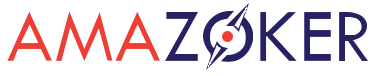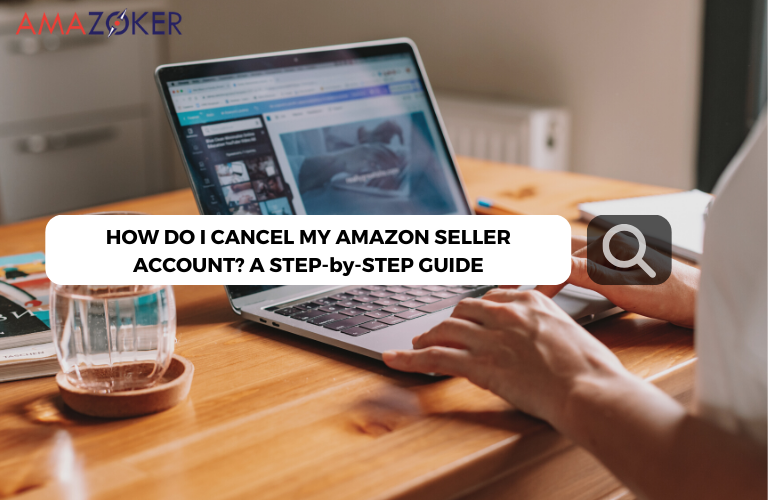Are you puzzledly wondering “How do I cancel my Amazon Seller Account?” and don’t know where to start? Look no further! Our comprehensive guide provides step-by-step instructions to help you navigate the process seamlessly. Discover the essential steps, considerations, and potential consequences of closing your Seller account. Whether you’re taking a break from selling or exploring other opportunities, we’ve got you covered with expert advice on how to cancel your Amazon Seller Account hassle-free.
Table of Contents
- Why delete your Amazon seller account?
- When should you cancel Amazon Seller account?
- Can I Still Reopen My Closed Account?
- What issue may arise if you delete the Amazon Seller account?
- Should you cancel Amazon Seller account or leave it unattended?
- What are the other alternative options to close Amazon Seller account?
- Detailed guide: How to cancel Amazon Seller Account in 7 Steps
- Things you should keep in mind before deleting your Amazon Seller account
- Fulfill or cancel outstanding orders:
- Remove your products from Amazon:
- Zero out your balance:
- Terminate any ongoing subscriptions or services linked to your account:
- Notify all involved parties in your business circle:
- Erase any sensitive information from your Amazon account:
- Back up your account data:
- Wait for 90 days after your last sale:
- Reflect on your tenure as an Amazon supplier:
- How to close Amazon seller account in 7 steps
- Q&A – Frequently Asked Questions
- Q: How do I delete my Amazon seller account?
- Q: Is it easy to cancel Amazon seller account?
- Q: How long does it take to cancel a Seller account on Amazon?
- Q: Can I pause my amazon Seller account?
- Q: Is it possible to transfer Amazon Seller account to another Seller?
- Q: Can I still reopen my closed account?
- Q: If I close my account permanently, will I get a refund?
Why delete your Amazon seller account?
Considering deleting your Amazon seller account? It’s crucial to grasp the reasons behind such a choice before proceeding. Here are several common motivations:
- Exploring New Opportunities: If you’re looking to venture beyond Amazon and explore different avenues, deleting your seller account might align with your goals.
- Discontent with Amazon Policies or Fees: Some sellers opt to close their accounts due to dissatisfaction with Amazon’s rules or fee structures. This could stem from changes in fees, dissatisfaction with regulations, or a perception that the charges outweigh the benefits.
- Underwhelming Sales Performance: If your sales on Amazon fall short of expectations, closing your account and exploring other platforms might be a strategic move. This could be due to increased competition, shifts in market dynamics, or unsuccessful product listings.
- Personal Factors: Personal reasons, such as health concerns, lifestyle changes, or a desire to focus on other activities, can also prompt the decision to stop selling on Amazon.
Should you decide to delete your Amazon seller account, bear in mind the gravity of this decision. Take the time to weigh your options and potential repercussions before proceeding. Fortunately, the process is straightforward and can be completed in a few steps. Discover how to delete your Amazon seller account below.
When should you cancel Amazon Seller account?
Amazon has become a global e-commerce powerhouse, with millions of Sellers offering products to a vast customer base. Many individuals and businesses choose to operate as Individual or Professional Sellers on the platform. However, there are situations in which it may be necessary or prudent that Amazon seller cancel account.
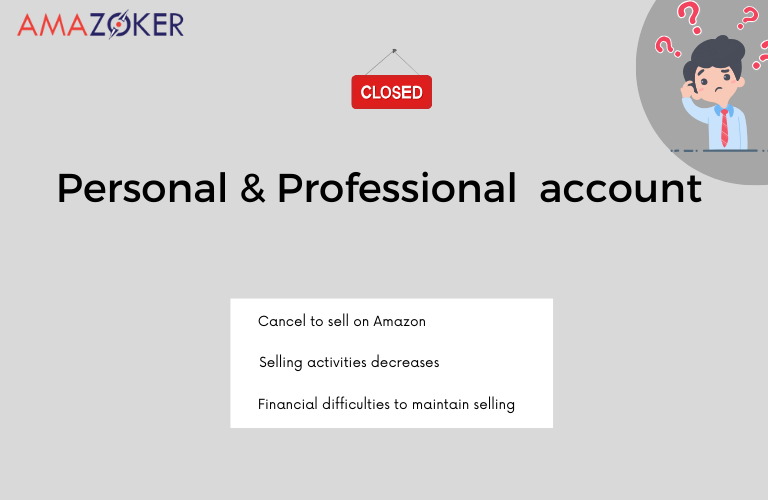
Deleting amazon seller account on time plays an important role for all sellers to avoid risks and somehow help to maintain ther busines
Individual account
If you’re operating as an individual Seller on Amazon and find yourself in a situation where you need to cancel your account, it is a relatively straightforward process. This might be a suitable decision if you find that you are no longer interested in selling products on Amazon or if your selling activities have significantly decreased. Additionally, if you encounter policy violations or issues with account health that are difficult to resolve, it might be a proper time to terminate your account.
Professional account
On the other hand, deciding to cancel your Professional account is a more strategic decision and should be made after careful consideration, as it typically caters to more serious and high-volume Sellers. How to cancel amazon business account should only be contemplated if for those reasons.
- If your business has evolved, and you no longer engage in substantial selling activities on Amazon, you may want to evaluate the cost-effectiveness of maintaining the monthly subscription fee associated with this account type.
- If you’re experiencing financial difficulties or operational challenges that make it difficult to meet the monthly fee, cancellation might be a temporary solution while you address these issues.
- If you decide to pivot your business away from Amazon entirely, canceling your Professional account is a logical step to take.
In both cases, before beginning to cancel Amazon Seller account, it’s crucial that you’ve fulfilled all outstanding obligations and reviewed Amazon’s policies and guidelines to ensure you’re in compliance when closing your account, as any outstanding issues could affect your ability to reopen a Seller account in the future.
Can I Still Reopen My Closed Account?
Reopening a closed Amazon account isn’t typically possible. Once an account is closed, it’s usually permanent. However, if you believe your account was closed in error or for some unusual reason, you can contact Amazon’s customer support to inquire about the situation. They might be able to provide clarification or offer alternatives to resolve any issues you might be facing.
What issue may arise if you delete the Amazon Seller account?
Before finding answer to the question “How do I cancel my Amazon Seller Account?”, It’s essential to recognize that numerous modifications and outcomes are associated with different Amazon services and platforms:
- Deletion of Product Listings: All your product listings, including associated information and images, will be permanently and irreversibly removed from the platform.
- Limited Access: Your ability to perform various account-related actions will be severely restricted. You won’t have access to view your outstanding balance, review your order history, process returns, issue refunds, respond to A-to-z Guarantee claims, or contact your buyers.
- Unified Account Closure: If you had a North America Unified Account, closing it will result in the closure or deletion of all your other eligible accounts linked to it. For example, if you possessed a U.S. account and decided to close it, your Canada and Mexico accounts would also be deactivated.
- European Marketplaces Account Closure: In the case of terminating an Amazon Europe Marketplaces Account, your account will be closed across all European marketplaces, ensuring a comprehensive shutdown of your presence within the European Amazon ecosystem.
- Inaccessible Amazon Gift Cards: Any Amazon gift cards associated with your Seller account will no longer be accessible or usable once your account is closed.
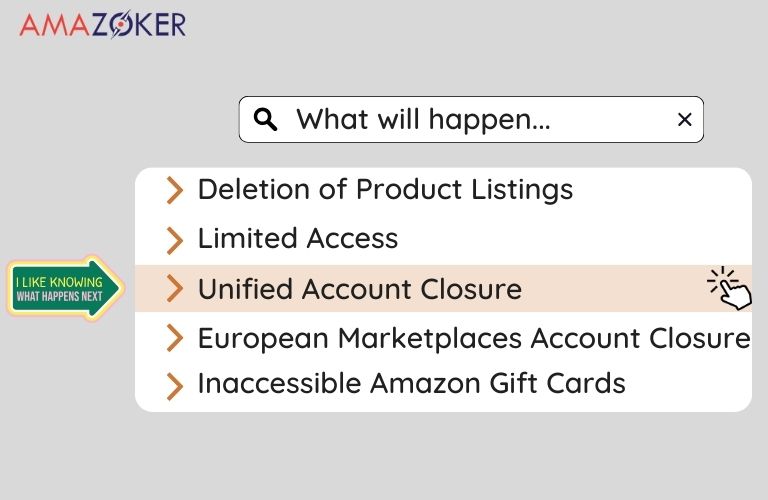
What will happen if you cancel your Amazon Seller account?
Should you cancel Amazon Seller account or leave it unattended?
Whether you should cancel your Amazon Seller account or leave it unattended depends on your specific circumstances. However, generally speaking, even if you encounter challenges while conducting business on Amazon, allowing your Seller account to remain unattended is not a recommended course of action. There are significant reasons why closing an Amazon Seller account is a better option compared to leaving it unattended:
- Preserving Your Reputation: An unattended Amazon Seller account is susceptible to accumulating negative feedback and unfavorable reviews. This can severely tarnish your online reputation, making it arduous to re-enter the platform and successfully sell again. Negative feedback and reviews can dissuade potential customers from engaging with your products or services.
- Risk of Account Suspension: Amazon has stringent terms of service that Sellers must adhere to. Failure to do so can make the team decide to suspend Amazon Seller account. Neglecting your Seller account increases the likelihood of unintentional violations going unnoticed. In contrast, by actively monitoring and managing your account, you can promptly address any issues or policy violations, reducing the risk of suspension.
- Avoiding Legal Consequences: Ignoring your Seller account could lead to unresolved disputes or issues with customers, which may escalate into legal problems. Closing your account in an organized manner allows you to settle any outstanding matters and avoid potential legal ramifications.
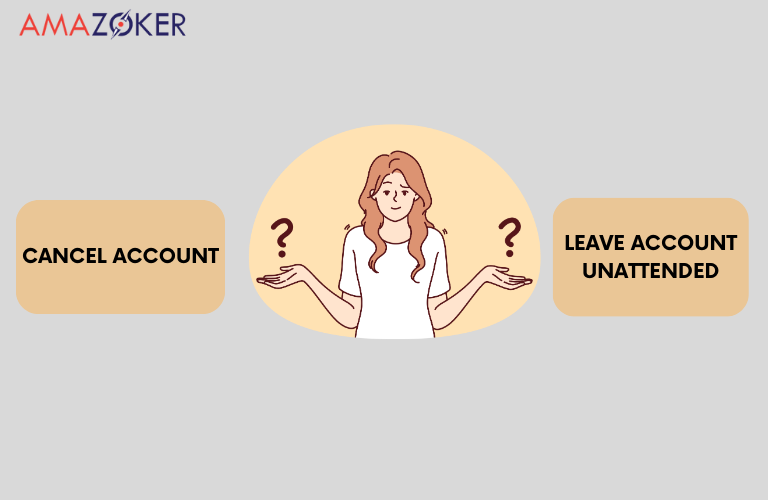
Should you cancel your Amazon Seller account or leave it unattended?
What are the other alternative options to close Amazon Seller account?
The steps that come after your question, ” How can I deactivate my Amazon Seller Account?” might seem daunting, but there are alternative methods available that allow you to retain your presence on the platform without completely shutting it down..
Vacation mode
Vacation mode on an Amazon Seller account is a valuable feature that allows Sellers to temporarily pause amazon seller account, including their listings and put their business on hold while they are away or unable to fulfill orders. While in vacation mode, your listed items will still be visible to potential customers; however, they won’t be able to make purchases during this time. Before deciding to enter Vacation Mode, there are essential steps you should take to prevent receiving negative feedback from your customers once you return to regular business operations:
- Complete pending orders: Prior to deactivating your product listings, make sure all pending orders are processed, fulfilled, and shipped correctly. Pending orders will still require attention even if you change the status of your listings.
- Adjust product listing status in advance: It is advisable to switch your product listing status to inactive approximately 2 days before your planned vacation. Doing so will help avoid any last-minute orders that you may not be able to fulfill if you deactivate your listings too late.
- Set up an automatic response: Many email providers offer an auto-reply feature. Configure this for the email address associated with your Seller account to ensure your customers receive at least an automated response in case they have inquiries. Your automated responses should inform customers of the duration during which you won’t be accepting orders.
To enable vacation mode, you can proceed with the following steps:
- Log in to your Seller Central account and navigate to the ‘Settings’ menu, then select ‘Account Info.’
- Within the ‘Listings Status’ section, locate the option labeled ‘Going on a vacation?’
- Decide whether you want to deactivate individual marketplaces or all of them while you’re away.
- Finally, click on ‘Save’ to confirm and apply your changes.
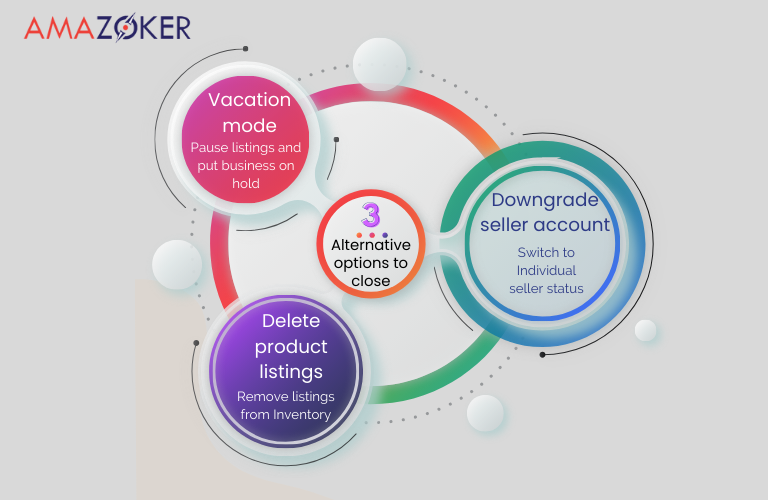
What are the other alternative options to close Amazon Seller account?
Downgrading to a free Seller account
Downgrading to a free Seller account on Amazon involves switching from a paid Amazon Seller plan to the free Individual Seller account. For Sellers with a lower sales volume, paying a $39.99 fee might not be cost-effective. Consequently, downgrading from a professional account to an individual account, with a charge of just $0.99 per item sold, is a viable alternative. Here’s a brief overview of the process:
- Log in to your Amazon Seller Central account.
- Proceed to the “Settings” area and click on “Account Info.”
- Within the “Account Information” tab, find the “Your Services” section.
- Select “Manage” next to your current subscription plan.
- Select the option to downgrade to the Individual Seller account (free).
- Follow the prompts to confirm the change.
Deleting specific product listings
You can opt to remove individual product/category listings as an alternative to close Amazon Seller account. Once you’ve sold out of a specific item, you have the option to take it off your account, making it no longer visible or purchasable on the Amazon platform.
- Find the “Inventory” section and choose “Manage Inventory. “
- Locate the product listing you want to delete from the list of your active listings.
- Check the box next to the product listing to select it.
- Click the “Actions” option and select “Delete Products” from the dropdown list.
- Follow the on-screen instructions to confirm the deletion of the product listing.
Detailed guide: How to cancel Amazon Seller Account in 7 Steps
The path from your original enquiry, “How can I cancel my Amazon Seller Account?” to the ultimate cancellation of your Amazon Seller account is actually a simple and uncomplicated operation. 7 steps to Close Your Amazon Account
- Log in: Sign into your Amazon Seller Account using your credentials.
- Navigate to Account Info: Go to the “Settings” section in Seller Central and select “Account Info.”
- Close Account: Under the “Account Information” section, click on “Close Account.”
- Read the Information: Amazon will provide you with information about what closing your account entails. Review this carefully to understand the consequences.
- Request Closure: To proceed, click on “Request Closure.” Amazon may prompt you to answer additional questions or provide documentation.
- Complete any Pending Actions: Ensure all outstanding orders, refunds, and disputes are resolved before proceeding with closure.
- Confirm Closure: Amazon will ask you to confirm your decision to close the account. Once confirmed, your account will be closed. Note that you may still have access to certain information for a limited time.
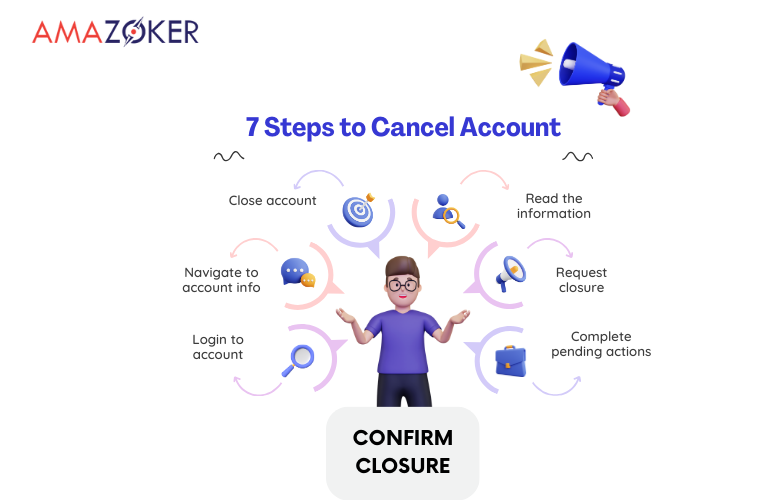
7 steps to cancel Amazon Seller Account
Things you should keep in mind before deleting your Amazon Seller account
To avoid any issues when closing your Amazon Seller account, you should ensure:
Fulfill or cancel outstanding orders:
Ensure all pending orders are either fulfilled or canceled. If you use Fulfillment By Amazon (FBA), orders are automatically fulfilled. If you handle fulfillment yourself, make sure each order is properly processed.
Remove your products from Amazon:
Take the necessary steps to remove all your products from Amazon. If you have products stored in multiple Amazon Fulfillment Centers, this removal process can take up to 45 days and may require multiple shipments to complete. Start the removal process before deleting your listings to prevent “stranded inventory.”
Zero out your balance:
Ensure your account balance is $0.00, as Amazon cannot make payments to or receive payments from closed accounts. If you have a negative balance, make a payment to Amazon. If you’re in credit, provide your current bank account details and arrange for a final payment from Amazon.
Terminate any ongoing subscriptions or services linked to your account:
Such as your selling plan and Amazon FBA, to ensure you won’t incur additional charges post-account closure.
Notify all involved parties in your business circle:
Including your inventory supplier or merchant account manager, about the impending closure. Maintaining open communication ensures a smooth transition and leaves the door open for potential future collaborations.
Erase any sensitive information from your Amazon account:
To safeguard your privacy and prevent unauthorized access to personal data after closure.
Back up your account data:
Encompassing order history, product listings, feedback, and buyer details, by exporting it from your Amazon Seller Central account. Preserving this data is crucial for potential future reference.
Wait for 90 days after your last sale:
You cannot close your account within 90 days of your most recent sale to honor the A-to-z Guarantee claim period. Keep your account open until any open A-to-z Guarantee claims are settled.
Reflect on your tenure as an Amazon supplier:
Evaluate successes, areas for improvement, and changes you’d implement given the chance. This assessment enables you to glean insights for enhancing your selling experience in future online endeavors.
By following these steps diligently, you can smoothly close your Amazon Seller account without encountering any complications.
How to close Amazon seller account in 7 steps
Having made the decision to close your seller account, whether transitioning to new opportunities or taking a hiatus from being an Amazon vendor, we’re here to guide you through the necessary steps. Here is the process you’ll need to follow:
- Navigate to “Close Your Amazon Account in the Account Info section”
- Log in to your Amazon seller account, ensuring the correct account is selected, especially if you use multiple accounts or share a computer.
- Choose the products and services linked to the account you wish to delete.
- Select a closure reason from the provided drop-down menu.
- Confirm the closure action by clicking the link sent via email or text message.
- Amazon will send an email confirming the closure and its effective date or provide instructions if the closure cannot proceed immediately.
- Verify the closure’s success by attempting to log in again; if unsuccessful, your account has been removed from the system.
Q&A – Frequently Asked Questions
Here are some frequently asked questions to cancel amazon seller account:
Q: How do I delete my Amazon seller account?
A: To delete your Amazon seller account, follow these steps:
- Log in to Amazon Seller Central.
- Go to Settings > Account Info.
- Scroll down and click “Close Account.”
- Follow the prompts to confirm and close your account.
Q: Is it easy to cancel Amazon seller account?
A: Cancelling an Amazon seller account involves a few straightforward steps:
- Login to Seller Central: Sign in using your credentials.
- Access Account Settings: Look for “Account Info” or a similar tab.
- Select “Close Your Account”: Find the option to cancel your seller account and click on it.
- Follow Instructions: Amazon may require resolving pending orders, refunds, or payments. Follow prompts to complete the cancellation.
- Final Review: Ensure everything is in order before confirming closure.
- Note: Pending transactions might delay immediate closure. Amazon may have a waiting period to resolve any ongoing business.
Always review terms and conditions to prevent surprises. Contact Amazon Seller Support for assistance if needed.
Q: How long does it take to cancel a Seller account on Amazon?
A: The time it takes to close an Amazon Seller account can vary, but it typically takes about 30 days to complete the process.
Q: Can I pause my amazon Seller account?
A: Yes, you may pause your Amazon Seller account temporarily rather than permanently. By navigating to the ‘Settings’ tab, you can temporarily erase your existing listing. Click ‘Account Info’ and then ‘Listing Status’. Then, on the ‘Edit’ page, click ‘Inactive,’ and then submit. In an hour, your listings will be deactivated. When you’re ready to sell again, return to the listing status page and select the ‘Active’ option to make your listings visible on Amazon once more.
Q: Is it possible to transfer Amazon Seller account to another Seller?
A: You are not permitted to transfer your Amazon Seller account to anyone, according to Amazon regulation.
Q: Can I still reopen my closed account?
A: According to Amazon policy, once your account is closed, it is no longer accessible and cannot be reopened later.
Q: If I close my account permanently, will I get a refund?
A: No, closing your Amazon Seller account permanently does not result in a refund.
In conclusion, if you’ve been wondering, “How do I cancel my Amazon Seller Account?” you now have the essential steps at your fingertips. Remember to follow Amazon’s guidelines and ensure all outstanding issues are resolved before bidding farewell to your Seller journey. Thank you for exploring this topic with us, and best of luck with your future endeavors!